There’s only one type of app that nobody should live without. It’s not a productivity app and it’s not a health app. It’s also probably not on the essential list or the cool list, but it is needed more than any of the essentials.
Whether you’re a business owner or an employee, this app should be on your home screen no matter what type of device you have.
The type of app I am talking about is for security.
It’s not just for the security of your website or social media accounts, though. It’s to secure your entire digital and non-digital life. Before I reveal the app and what it does, I want to talk about why security for your life (digital and non-digital) is important.
Importance of Password Security
Security is a surprisingly simple thing to take care of today considering how difficult it used to be. Password security is specifically what this article is meant to help, though.
Business impact: The cost of having your username and password compromised is expensive. The cost and time it takes to correct things can cost your business thousands or even millions of dollars. Not only that but as a business owner, you are responsible for any customer data you collect. That means you’re responsible for alerting customers if their data was stolen and all the time it takes you and your business to correct things.
The cost of a password or account being compromised affects your business beyond the obvious. Not only will this one app help you keep secure passwords, but it’ll make it easy for each account.
Create Unique Passwords
Now is about the right time to reveal the app if I haven’t revealed enough to make it easy to guess. It’s not a specific app that I recommend but rather a category.
The one app everyone needs is a password manager.
Everyone should have a password manager on their smartphone. Share on XSome of the most popular password managers are 1Password and Dashlane. There are a ton of great one’s though including the one I use, oneSafe.
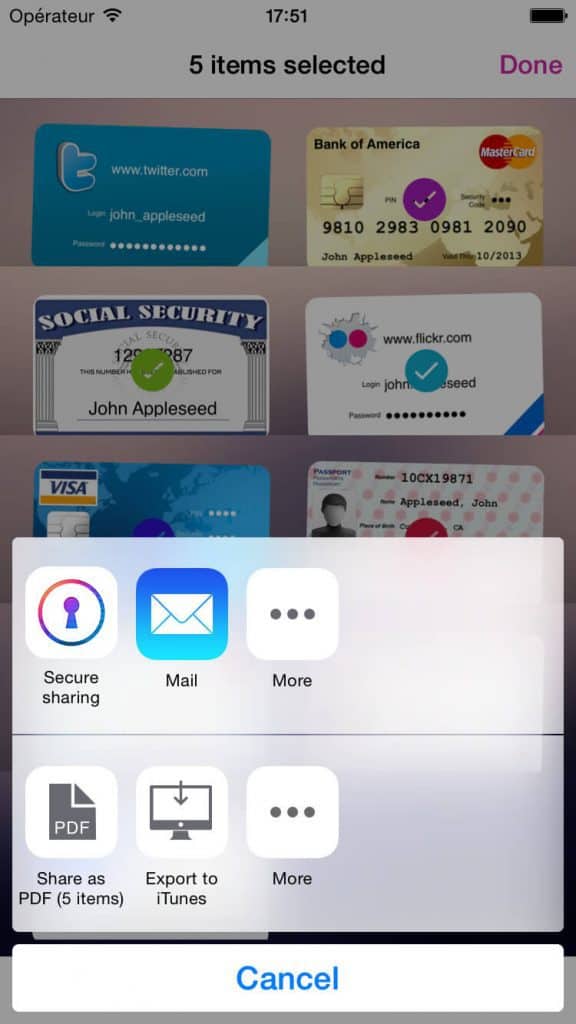
Each one of these apps makes it easy for you to create a unique password for each account you have. One password on the app keeps all other passwords to your other accounts. These apps make it easy to create unique and complex passwords, two of the most important things you could do for your online security.
Creating unique and complex passwords is essential to your business security. Share on XIf one of your accounts is compromised then the damages only reach that one account, others are not compromised. If you use the same password for several accounts, they can also get compromised because chances are high your email address is your username.
Complexity Is Good
Complexity is a must when creating passwords for your online accounts. A common word should never be in a password, and the length should always be as long as allowed up to about 20 characters or more (some services won’t allow that many characters). Within those characters, lots of capital letters, numbers, and symbols should be used.
If your password doesn’t look a bit crazy, you’re not doing it right.
Here’s what a password my app just generated looks like:
F%JDfT2[b0Wrm@K7X(is
That looks pretty long and complex right? Then it’s perfect. The chances a password like this will be hacked is almost non-existent.
Not only will these passwords be unique and complex, but they’ll also be impossible for you to remember. Their complex nature makes them perfect for preventing what could happen, which I cover in the next section.
Avoid Socially Engineered Hack
Chances are that your account won’t get hacked through typically though of means, though. The most common tactic for hackers to get your password is from socially engineered “hacks”. Those attacks are things like phishing, malicious texts seeking your password, etc.
These apps are a great protection against these types of attacks too. If you are asked for your password from a socially engineered attack, it’s really easy to fall for if you know your password and can type it in quickly. It only takes catching you at a time when you’re busy or in a hurry.
Passwords stored in a password manager aren’t that easy to retrieve. Here are two different scenarios so you can get an idea of the difference between knowing your password and looking up your password.
You know your password:
- You receive a socially engineered attack email.
- Type in your username and password.
- Submit.
- Compromised.
Then you realize, oh no! Now the same situations with a password manager:
- You receive a socially engineered attack email.
- You pull your phone out from your pocket.
- Either enter your phone password or use the touch ID.
- Tap the password manager app and use touch ID or enter your password to verify your ID.
- Find the correct account, open it up and reveal your password.
- Type in your username and password.
- Submit.
- Compromised.
By the time you get to step 6 you’d probably be a bit suspicious and may question the original email and I’m sure you wouldn’t even be going through all that if you were in a hurry. There are several times I can think of when I received socially engineered hacks in the form of phishing emails and have been in a state where I was in a hurry and not paying close attention.
Those are the most likely times when you are going to fall for a socially engineered hack and the times when a password manager will help you most.
Mass Password Change
There’s never a better time to got out and change ALL your passwords. Download a password manager app on your phone now and get started changing passwords.
There's never a better time than now to change all your passwords. Share on XStart with changing your website and email passwords because those accounts probably contain customer data. Protecting other’s data should always come before protecting yours.
Next up on the change of passwords should be your bank accounts. Keep going until you’ve changed them all.
Another positive side effect of putting all your passwords in a password manager is that you’ll never again forget a password. All your passwords will be filed away and behind locked and encrypted doors.
Feel free to leave any other recommendations in the comments section below.
Happy password changing!