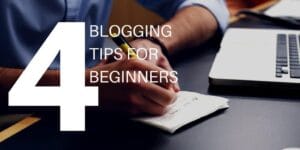I have a fairly scientific (I did a bit of testing & a bit of research) method for how I promote my posts. Although I’ve been a bit more lenient on it lately, it does show in my results.
There are a few things you can do to promote your blog posts better using social media and a post scheduling tool. The best part about it is that you don’t have to invest a ton of time, you can simply schedule your posts and go about your day.
There have been times when I’ve written a post the day before I traveled and created automated posts all day while I was traveling to promote it. It’s sort of satisfying when you land at your destination and find people have engaged with your social media posts and read the blog post.
I’m going to break down some of the tools I use to share my blog posts once written and how I use them to efficiently share on social media.
Jetpack
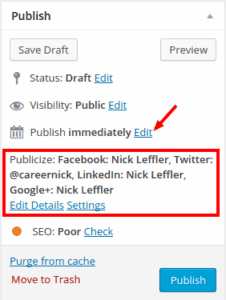
Both features you want to pay close attention to in Jetpack are in Settings > Sharing. You need to first connect WordPress to each of your social networking accounts in the publicize section.
Once connected you’ll be able to select each network you share a post on when it’s published under publicize in the publish section when writing a new post. Paired with the schedule feature, this can kick off a great day of sharing a new post!
The other feature you want to set up is the sharing buttons. This one is simple to set up. You can drag any of the sharing services from the available services section down to the enabled services section.
You’re given a nice preview of what it’ll look like. When turning services on, I recommend you stay light meaning don’t enable everything you have available. Stick to just the networks that fit your content, if anybody uses other services they’ll probably figure it out. For my site, it makes sense to enable LinkedIn, Facebook, Twitter, Google+, and Pinterest.
You can also configure things like the button style and sharing label (I leave the label blank, people know what they are). You can play around with the settings until you get something you like. Be sure to also put your Twitter handle in without the @ sign.
Once you get that all set up each blog post will have sharing buttons that allow visitors to share your blog with their friends.
That’s it for Jetpack! Now it’s time to share your blog post with your followers beyond the first post from Jetpack.
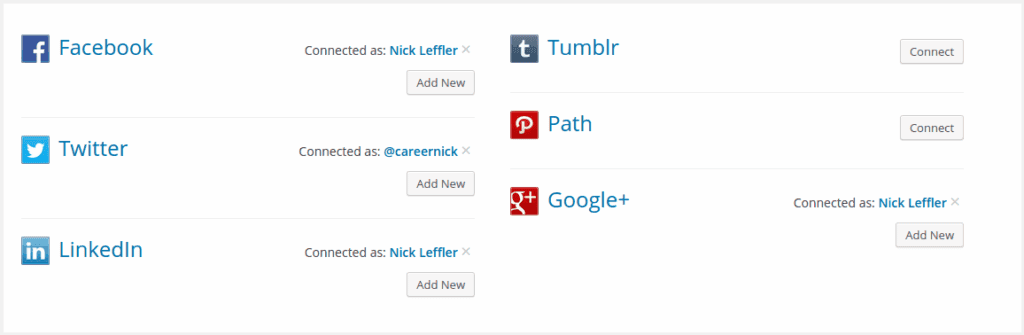
Buffer
The best (and easiest!) tool I’ve used for sharing my content is Buffer. There are other services that do similar things but none of them are anywhere near as good as Buffer (yes, that’s how great it is).
Connect your social media accounts to Buffer and you’ll be able to share your post at timed intervals throughout the day. It’s a great tool and you can use it to share other content on your social media accounts also.
Once you’re all set up on Buffer and have used it for a bit, you’ll want to configure your sharing times.
Buffer has a great tool to do that. The Optimal Scheduling tool lets you choose how many times per day you’d like to share and then it analyzes past traffic to find the best times to share your content. Be sure you’re logged into your Buffer account before trying to use the tool or you’ll end up back at the Buffer homepage.
When you’re sharing your new blog post, it’s a good idea to share it a few time during the day to cover different time zones. Also, you may want to share the post again a few days later so those that missed it might catch it.
Get Noticed
There are other things you can do to promote your posts, such as adding them to StumbleUpon or other similar services, but this is a great start.
If you have any suggestions on how you promote your posts, feel free to leave it in the comments!
If you liked these tips and are just getting started building your blog, I have put together a video course that helps you get started blogging easily. I have lots of pointers like this and walk you through each tip in more detail. You can enroll in the course by clicking the link below.